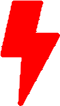The Power of Hard Links in Linux: Unveiling Their Secrets
Have you ever wondered how Linux efficiently manages files while optimizing disk space usage? The answer lies in a powerful and often underappreciated feature called hard links. In this article, we will explore what hard links are, provide real-world examples, and learn how to find multiple hard links pointing to the same file in your filesystem.
What Are Hard Links?
In the Linux world, a hard link is a fascinating mechanism that allows multiple files to point to the same underlying data blocks on your storage device. Unlike symbolic links (soft links), hard links don’t create a separate reference; they share the same inode, which is the data structure holding information about the file’s metadata and data block locations. This means that changes made through one hard link immediately affect all other hard links connected to the same data.
Real-World Examples of Hard Links
To better understand hard links, let’s look at a few practical examples:
Example 1: Saving Disk Space
Suppose you have a large log file, app.log, that consumes a significant amount of disk space. You want to keep multiple historical copies of this log without duplicating the data. By creating hard links, you can achieve this efficiently:
$ touch app.log # Create the original log file
$ cp app.log app.log.1 # Create a copy using 'cp'
$ ln app.log app.log.2 # Create a hard link to the original fileNow, app.log, app.log.1, and app.log.2 all point to the same data blocks on your disk, saving valuable space while providing multiple access points to the same content.
Example 2: Efficient Software Libraries
Linux distributions often use hard links to manage system libraries efficiently. Instead of storing multiple copies of the same library for different applications, they create hard links to a shared library, reducing redundancy and conserving disk space.
Finding Multiple Hard Links
To discover multiple hard links pointing to the same file on your filesystem, you can use the find command in combination with the ls command. For instance, to find all hard links to a file named mydata.txt within a directory and its subdirectories, you can run:
$ find /path/to/search -inum $(ls -i /path/to/mydata.txt | awk '{print $1}')This command searches for files with the same inode number as mydata.txt, effectively identifying all hard links to that file.
Alternatively, you can also use the find command with the argument -samefile to accomplish the same task.
$ find /path/to/search -samefile /path/to/mydata.txtWhy use hard links over soft links?
While hard links offer space-efficient data sharing, soft links provide more flexibility as they can point to files on different filesystems or even non-existent targets. Choosing between them depends on your specific use case.
What happens when I delete a hard link?
When you delete a hard link using the rm command, only the directory entry is removed. The data blocks are freed only when the last hard link to the file is deleted.
Can I create hard links for directories?
No, hard links cannot be created for directories. They are reserved for regular files. To create references to directories, use symbolic links.
Hard links are a powerful yet often overlooked feature in Linux, offering an elegant solution for efficient file management. Understanding how they work can help you optimize your filesystem, reduce redundancy, and ultimately make your Linux experience more resourceful.