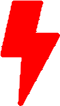VMware PowerCLI on Rocky 8 and Linux Mint 21.2
VMware PowerCLI is a command-line interface and scripting language that allows users to automate and manage VMware vSphere environments. It is built on top of Microsoft PowerShell ( which is a powerful and extensible scripting framework primarily used in Windows environments). PowerCLI provides cmdlets (PowerShell commands) that enable administrators and developers to interact with and manage VMware vSphere infrastructure.
Key features and functionalities of VMware PowerCLI include:
- Automation: PowerCLI allows users to automate repetitive tasks and processes related to managing VMware vSphere environments. Administrators can write scripts to perform various operations, such as creating and managing virtual machines, configuring network settings, and managing storage.
- Integration: Since PowerCLI is based on PowerShell, it seamlessly integrates with other Windows-based tools and scripts, making it easier to incorporate VMware management tasks into existing workflows.
- Cmdlets: PowerCLI provides a rich set of cmdlets specific to vSphere management. These cmdlets are designed to perform a wide range of operations from basic tasks like starting or stopping a virtual machine to more advanced operations like cloning virtual machines or configuring distributed virtual switches.
- Reporting and Monitoring: PowerCLI allows administrators to extract information and generate reports about their vSphere infrastructure. You can use it to retrieve performance data, gather information about virtual machine configurations, and analyze resource usage.
- PowerCLI Community: VMware has a vibrant community of users who contribute scripts and share knowledge related to PowerCLI. This community-driven aspect provides access to a vast library of pre-built scripts that can help with various VMware management tasks.
- Cross-Platform Compatibility: Although PowerCLI is based on PowerShell, you can also use it on non-Windows platforms through PowerShell Core, which represents a cross-platform version of PowerShell.
We first need to install Powershell on our linux machine as the first step.
Installing PowerShell on Rocky Linux 8
# Install wget
$ sudo yum install -y wget
# Download and install Microsoft Yum repository.
$ sudo wget -q https://packages.microsoft.com/config/rhel/8/prod.repo \
-O /etc/yum.repos.d/microsoft.repo
# Install Powershell
$ sudo yum update && sudo yum -y install powershellInstalling PowerShell on Linux Mint 21.2
Linux Mint 21 is based on Ubuntu 22.04 release. We need to download the appropriate Ubuntu version for the deb package.
# Update the package list
$ sudo apt-get update
# Install the needed prerequisite packages
$ sudo apt-get install wget apt-transport-https software-properties-common
# Download Microsoft repository GPG key
$ wget -q https://packages.microsoft.com/config/ubuntu/22.04/packages-microsoft-prod.deb
$ sudo dpkg -i packages-microsft-prod.deb
# Update the list of packages
$ sudo apt-get update
# Install PowerShell
$ sudo apt-get install -y powershell
Installing VMware PowerCLI
# Starting PowerShell
$ pwsh
Install-Module -Name VMware.PowerCLIUpdating VMware PowerCli
# Starting PowerShell
$ pwsh
Update-Module -Name VMware.PowerCLINow, you can use PowerCLI on your machine. Check back for future post on more examples of PowerCli.