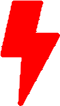The Versatility of Symbolic Links in Linux: A Guide with Examples
In the world of Linux, symbolic links, often referred to as “soft links,” are a valuable tool for creating flexible references to files and directories. In this article, we’ll explore what symbolic links are, delve into real-world examples, and learn how to find multiple symbolic links pointing to the same file within your filesystem.
Understanding Symbolic Links
Symbolic links, or symlinks for short, are lightweight references to files or directories that act like shortcuts in the Windows world. Unlike hard links, which share the same inode and data blocks as the target file, symlinks create a separate file with a unique inode that points to the target’s location through its pathname. This makes them highly versatile, allowing you to link to files or directories across different filesystems or even nonexistent locations.
Real-World Examples
Let’s explore a few practical examples to illustrate the power of symbolic links:
Example 1: Simplifying Navigation
Imagine you have a deeply nested directory structure, and you frequently need to access a specific file buried within it. Instead of typing the full path every time, you can create a symlink to simplify navigation:
$ ln -s /path/to/long/directory/structure/myfile.txt ~/myfile-link.txtNow, you can access myfile.txt with a shorter, more convenient pathname by simply typing ~/myfile-link.txt.
Example 2: Managing Configurations
Many applications rely on configuration files located in various directories. To centralize and simplify your configurations, you can create a symlink to a shared configuration file:
$ ln -s /etc/myapp/default.conf ~/myapp-config.confThis allows you to maintain a single configuration file while ensuring that all instances of your application use the same settings.
Finding Multiple Symbolic Links
To identify multiple symbolic links pointing to the same file or directory within your filesystem, you can use the find command in combination with the ls command. For instance, to find all symbolic links that reference a file named important.doc within a directory and its subdirectories, use:
$ find /path/to/search -type l -name "important.doc"This command will locate all symbolic links with the specified name, regardless of their location, and help you understand the extent to which the file is symbolically linked.
Benefits of Symbolic Links
In summary, symbolic links offer several key benefits:
- Flexibility: Symbolic links can point to files or directories anywhere in the filesystem, making them suitable for creating aliases, shortcuts, and centralized configurations.
- Cross-Filesystem Referencing: Unlike hard links, symbolic links can span different filesystems, allowing you to link to files on separate disks or partitions.
- Safe Referencing: If the target of a symbolic link is deleted or moved, the symlink remains but becomes “broken,” providing a safe reference that can be easily reconfigured.
- No Inode Constraints: Symbolic links do not share inodes with their targets, which means you can create as many symbolic links as needed without affecting the original file’s integrity.
Symbolic links are a valuable asset in the Linux toolbox, offering an efficient and flexible way to manage files and directories. By understanding their capabilities and applications, you can enhance your productivity and simplify your Linux experience.