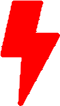PowerCLI – Listing snapshots
In this series, we will retrieve the list of all the Virtual Machine (VMs) with snapshots inside our vCenter Cluster.
You can refer to our previous post on how to install powercli on Rocky or Linux mint.
Launching Powercli
# Starting powercli
pwshLogin into vCenter
In order to interact with the vCenter or ESXi, you will first need to authenticate with with system before being able to run any commands.
Since our vCenter is using a self signed certificate, we will first need to tell powershell to ignore the validation of the certificate.
PS /home/jean> Set-PowerCLIConfiguration -InvalidCertificateAction:IgnoreWe can now connect and authenticate against vCenter by using the “Connect-VIServer” and specifying the IP Address of our target server.
PS /home/jean> Connect-VIServer "192.168.0.10"
Specify Credential
Please specify server credential
User: administrator@vsphere.local
Password for user administrator@vsphere.local: **********
Name Port User
---- ---- ----
192.168.0.10 443 VSPHERE.LOCAL\AdministratorListing all host in vCenter
To validate that our connection is successful, we can try to list all the hosts available within our environment by using the “get-vmhost” command.
PS /home/jean> get-vmhost
Name ConnectionState PowerState NumCpu CpuUsageMhz CpuTotalMhz MemoryUsageGB MemoryTotalGB Version
---- --------------- ---------- ------ ----------- ----------- ------------- ------------- -------
192.168.0.11 Connected PoweredOn 28 14273 55972 305.722 510.663 6.7.0
192.168.0.12 Connected PoweredOn 28 25421 55972 186.861 447.413 6.7.0
192.168.0.13 Connected PoweredOn 28 15567 55972 215.700 510.663 6.7.0Snapshots listing
The objective of this post is to create a list of virtual machines currently having snapshots in our environment.
To achieve this, we will employ a series of commands, focusing exclusively on extracting the specific field of interest. We only want the name of the VM, the name of the snapshot and the date the snapshot was created. We also want the output to nicely display in a table format.
PS /home/jean> Get-VM | Get-Snapshot | select VM, Name, Created | Format-Table VM, Name, Created -AutoSize
VM Name Created
-- ---- -------
Debian-11 OS Install 4/12/2023 11:22:01 AM
Win10-testing Clean Image 7/11/2022 10:52:41 AM
FlareVM-win10 Flare Installed and configured 3/15/2023 11:21:45 PM
Unifi-controller Prior upgrade to version 7.2.92 8/10/2022 6:39:01 PMGet-VM : retrieves the virtual machines on a vCenter Server system.
Get-Snapshot : returns information about the snapshots that correspond to the list of virtual machines provide by the output of “Get-VM“.
Select VM, Name, Created : This statement allows us to retrieve only the field that we are interested to from the result of the previous command “Get-Snapshot“
Format-Table VM, Name, Created -AutoSize: this statement format the output into a table to make it easier to read.
Summary
Below you will find a screenshot showing all the steps taken to connect, authenticate, list hosts and list all the VMs with snapshots.

Useful PowerCLI references
- PowerCLI Get-VM
- PowerCLI Get-Snapshot
- PowerShell Format-Table
If you have any questions or require assistance, we are actively seeking strategic partnerships and would welcome the opportunity to collaborate. Don’t hesitate to contact us!